Leaf through most people's camera rolls and you'll find that portraits are, alongside dog photos, one of the most popular forms of smartphone snapping. While there's nothing wrong with point-and-shoot snaps, those photos could likely get a serious boost from just a few small tweaks – and that's what we'll be showing you in this handy guide to nailing portrait shots.
There are lots of reasons why using a smartphone is a good idea when it comes to portrait photography. For a start, most are equipped with some kind of Portrait or Aperture mode, which you can use to recreate the effect of using a DSLR or mirrorless camera to separate your beaming subject from their background.
Most iOS and Android smartphones also now come with a variety of different lenses, giving you the opportunity to create different portrait effects by using the various focal lengths available to you. Of course, you’ll also have your phone with you most of the time, so you'll be ready to go should your friend discover an interesting backdrop or bump into a Kardashian.
Bearing all of this in mind, we asked two professional photographers to supply some tips for transforming your portrait shots using just your smartphone. Our pros are using both Android and iOS devices, so you should find that all of the tips here apply to whichever model of phone you have. With just a little insider knowhow, your portrait snaps will go from bang-average to bokeh-licious.
1. Keep your distance
Professional photographer Damien Demolder uses a variety of different cameras, but has a special fondness for working with smartphones across multiple genres. He’s particularly keen on using them for portraits, and offers a number of practical tips for improving your images.
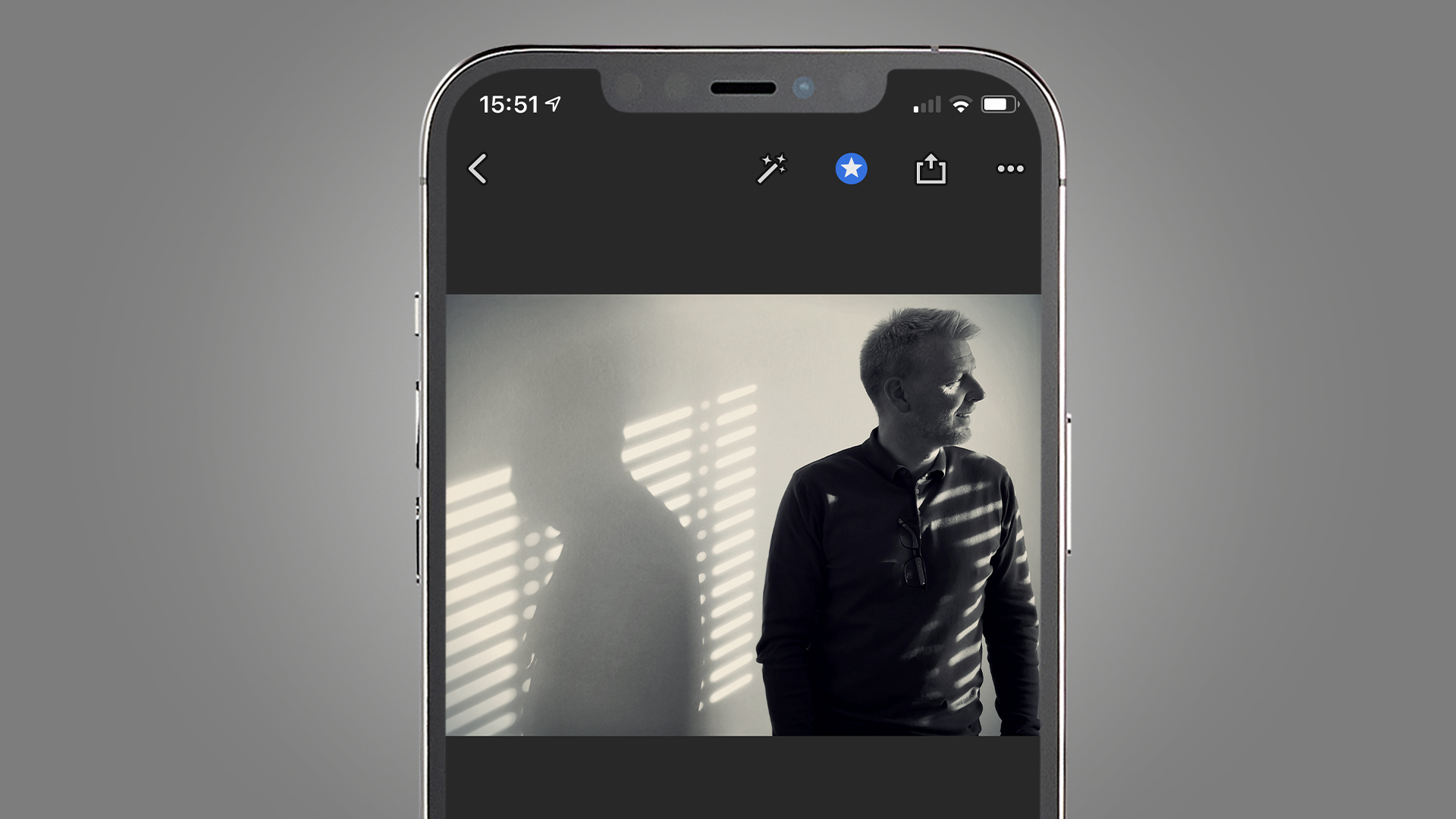
"Most smartphones have wide-angle lenses that are generally considered unsuitable for portraiture (unless you’re going for a wacky approach)" he says. "Zooming is a good option, so long as you don’t lose too many pixels in the process. But you will also avoid making the person’s face look distorted if you keep a decent distance from them and include a bit more environment" he adds.
“Portraits don’t have to be shot from 30cm away. Stand back a bit – maybe four feet – and their features will look in proportion. You can also get close for effect, but make sure you keep the phone perfectly upright and level – that will also help to avoid distortions. If your phone has a longer lens as well as the normal lens, make sure you use that when you want a tighter head shot.”
2. Check your settings
The native camera apps on most smartphones have a few different modes, and knowing which ones to use in different situations really pays. Naturally, 'Portrait' mode is often (but not always) the best for snapping people from between two-to-eight feet away. On both iPhone and Android, you can quickly adjust the level of background blur and add lighting effects, like 'high key', after you've taken the shot (either in the camera app, or using apps like Google Photos).
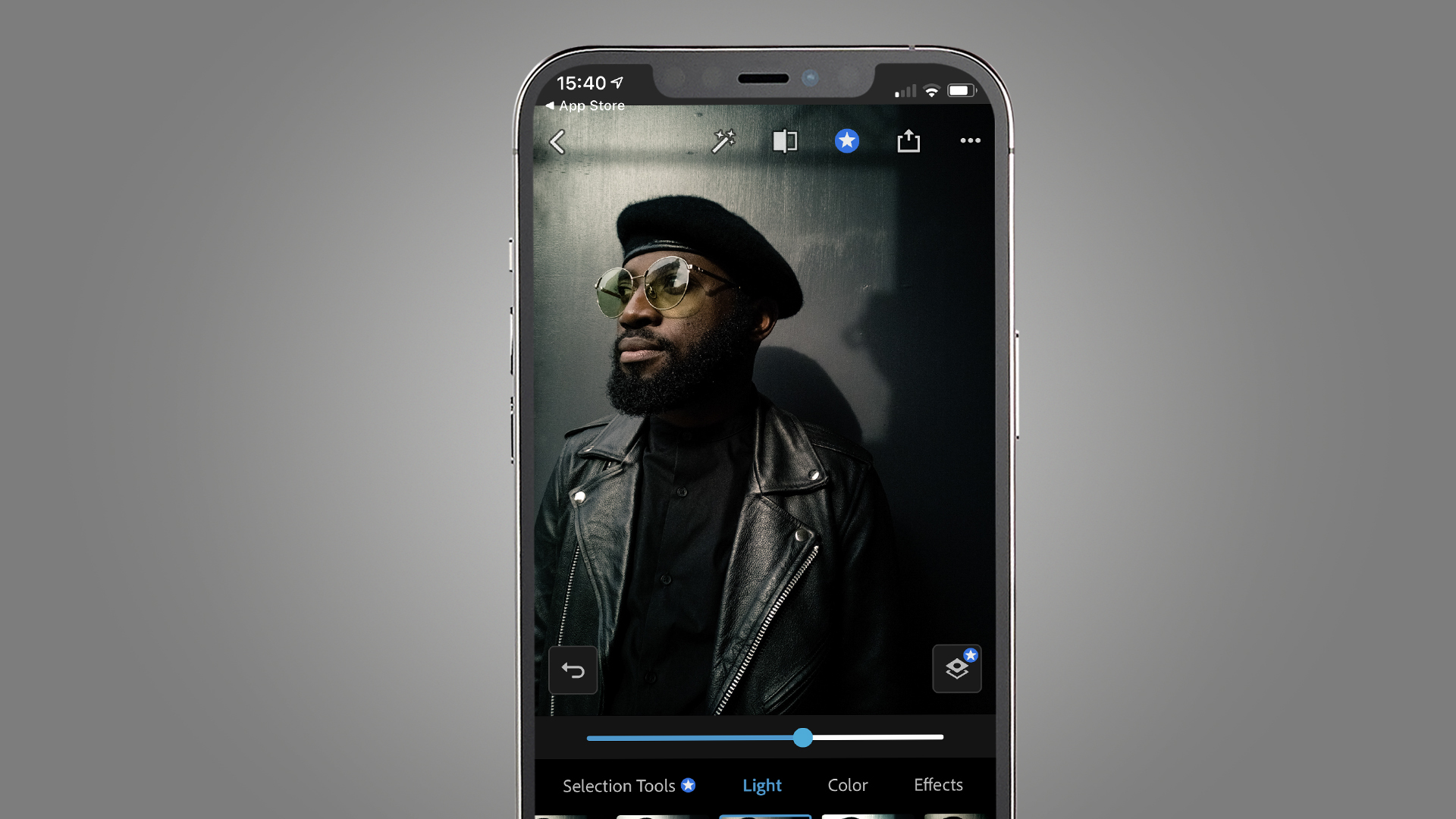
But according to Damien Demolder, it can sometimes pay to delve a bit deeper using the manual settings available in the best camera apps. "Phone makers generally get a bit over-excited with contrast and color saturation because they think everyone wants impact," he says. "Check to see what settings or photo modes your phone offers, and experiment with them. There will often be a ‘Portrait’ mode that will produce less contrast and more moderate colors, so use that if you can. If you also have manual controls, turn contrast and color saturation down."
Experimenting with your phone's modes also means picking an unexpected one. "Sometimes a ‘night’ mode can be useful in normal conditions to reduce contrast with accentuated dynamic range," Damien Demolder says. "‘Aperture’ modes that throw the background out-of-focus can also be good to make the person stand out. They aren’t always perfect, though, so experiment to find the limits of what it can do.”
3. Don't think differently
It can be tempting to think of pictures taken on your phone as not being 'proper' photography, so you might rush the process a bit more than you would do with a conventional camera.
Professional photographer Carolyn Mendelsohn, who specializes in portraits, advises adjusting your mindset when using your phone. She mainly uses standalone cameras, but will switch to using her phone if an impromptu portrait session presents itself.
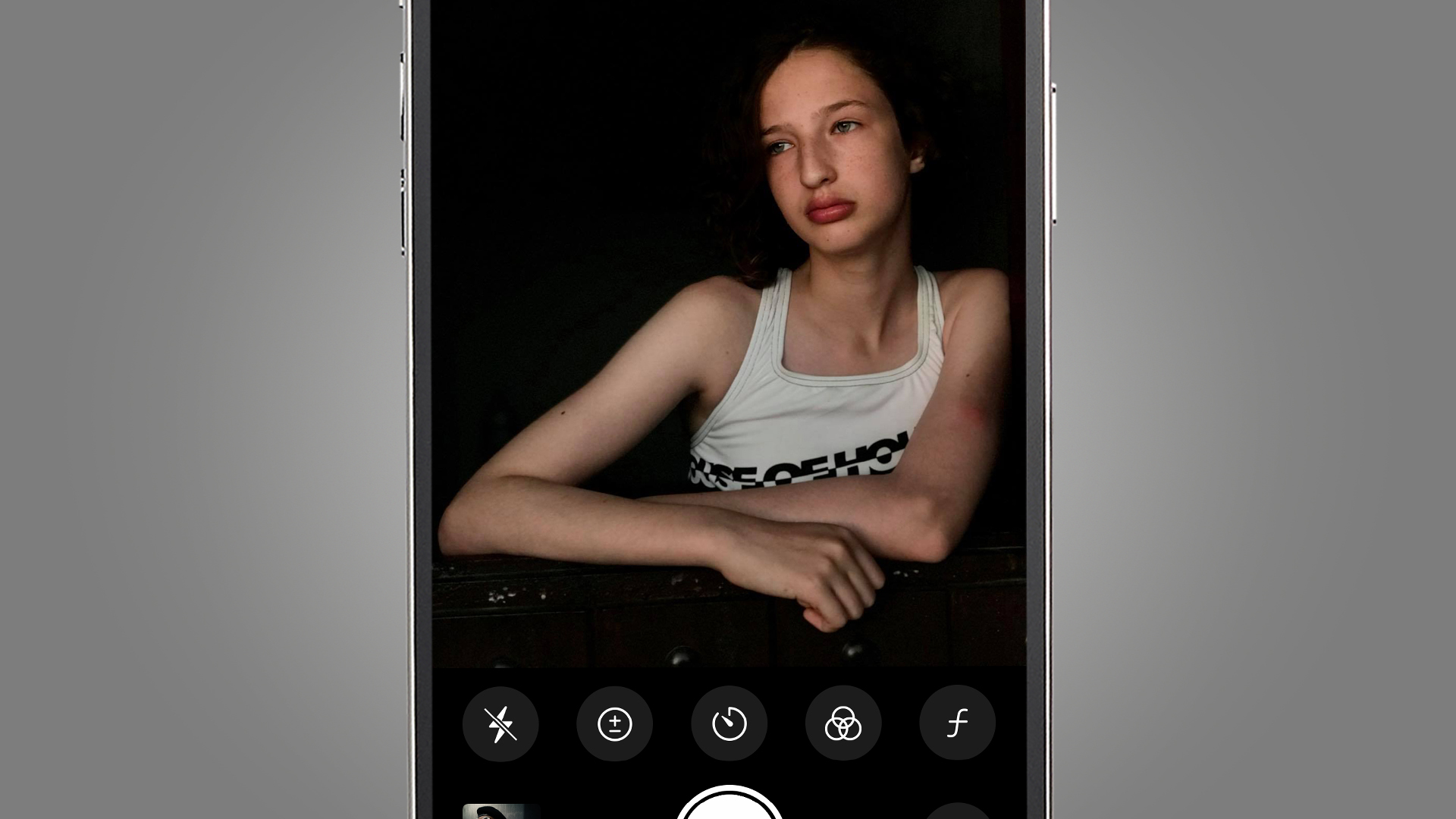
“I use the same rules as I would when taking a portrait on my DSLR or other camera," she says. "Make sure you take your time to look and compose. Think carefully about how you want to frame the shot – do you want it to be the head and shoulders, or make it more environmental?", she adds.
“With a DSLR or mirrorless camera you’d position the focus point on the subject’s eyes. It’s exactly the same for a phone. Here, you can make sure they are in focus by touching the screen on the eyes” she says.
4. Tweak the exposure
Perhaps more so with portrait photography than any other kind, lighting is extremely important. Sometimes phones can be thrown off when lighting is mixed, or there’s a lot of contrast in the scene. Working with just your phone’s built-in tools can drastically improve exposures – but sometimes it might also be about moving your own position, or framing, differently too.
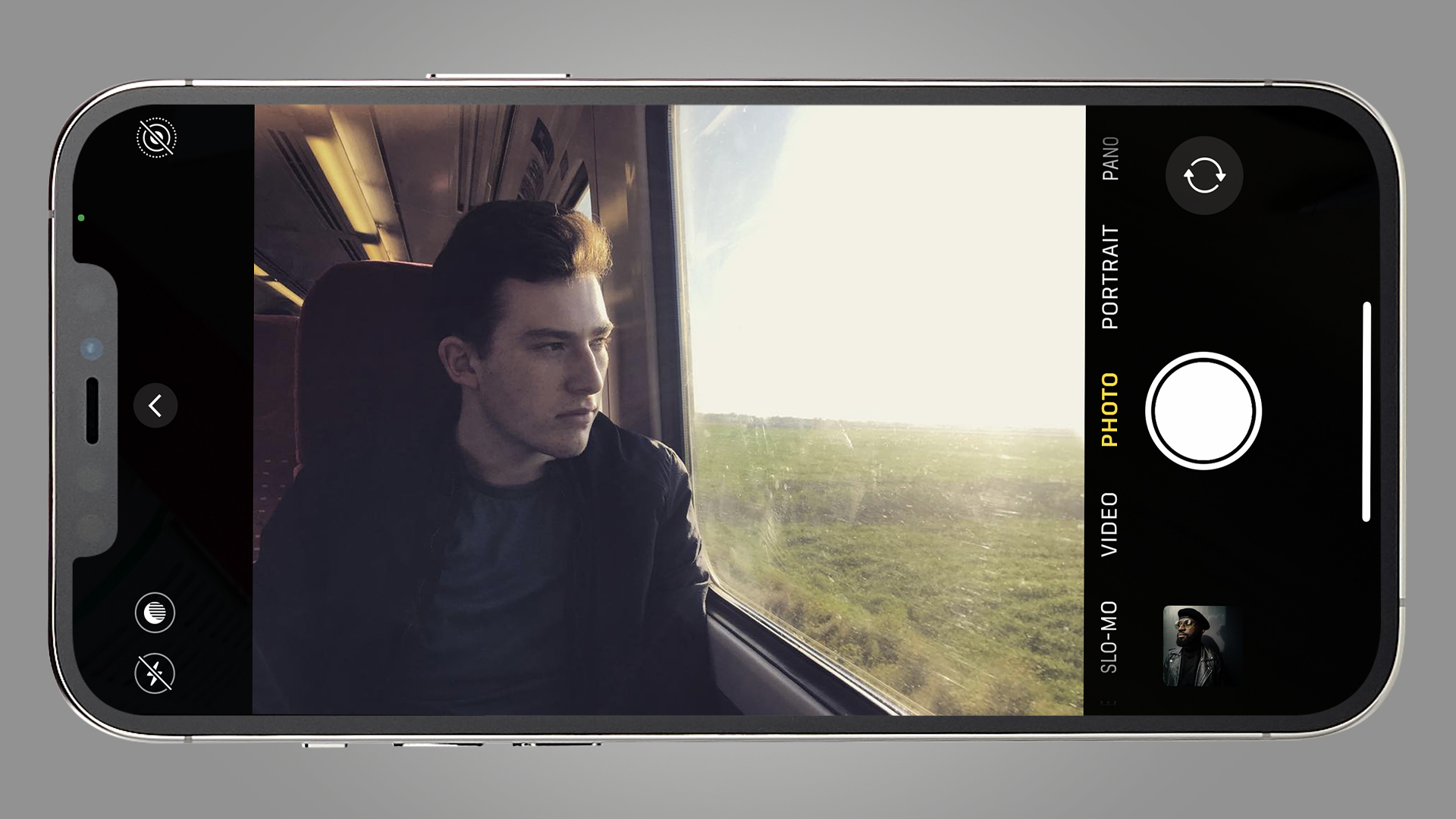
“Always look for the light and how it works with your subject. In this photo above, it’s arguably just a snapshot, but the same principles still apply," she says. "Here it is illuminating the side of Oscar’s face – and I also thought about how the shot was composed to give it the context of being on a train journey. With portraits you want to look for soft light on the face, which is flattering – so avoid anything with harsh shadows or contrast. Sometimes, placing your subject against a dark background can work really well, too" she adds.
“You can also use exposure compensation. I use an iPhone, so with that, after you’ve tapped to set your focus (usually on the eyes), you will see a small sun symbol. You can pull it downwards if the scene is too bright, and upwards if it feels too dark, until you get a more balanced effect. Similar settings are also available for Android phones.”
5. Add some editing polish
When you’ve taken a picture, it can be tempting to stick it straight on the ‘gram and be done with it. But by tweaking it just a little using the best photo editing apps, you can make a good portrait great.
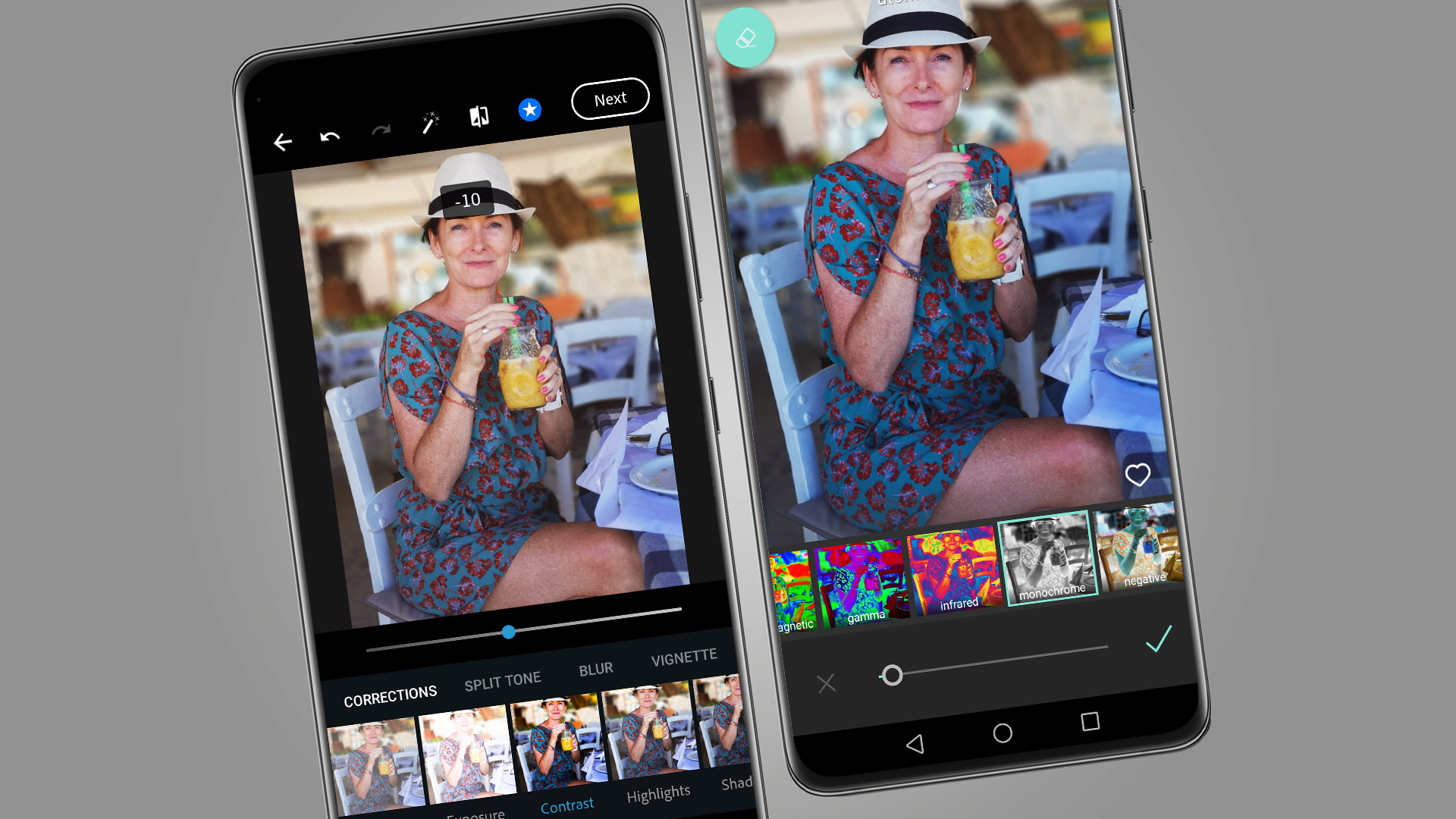
Damien Demolder is a fan of making adjustments. “I always use some form of post-processing on the phone to finish off a portrait,” he says. “My favorite apps are Adobe’s Photoshop and Pixlr (above), as they are quick to use and have all the controls I need. I'm also very familiar with them and know what options they offer me" he adds.
“I use these to reduce contrast by lifting shadows and pulling down highlights, and to control color usually by reducing saturation and increasing vibrance. They also offer a number of nice filters that can be applied for warm effects and texture - and you can reduce the effect to keep them subtle." he says, and you can see the results of one such edit in the 'before and after' below.
"I also like to slightly nudge the blacks off pure black so shadows aren’t too deep. In Pixlr, I do this with the Monochrome Negative filter and reduce it to about 3%, which is enough to lift the whole image" he adds.
- Download Snapseed for iPhone or Android
- Download Lightroom for iPhone or Android
- Download Darkroom for iPhone
- Download Spectre Camera for iPhone
- These are the best photo editing apps you can download right now
from TechRadar - All the latest technology news https://ift.tt/3yYWTO0